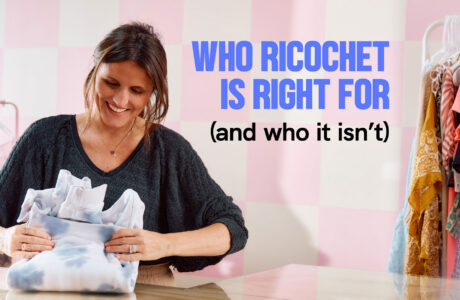If you’ve missed it, we recently announced a coming update to the Ricochet Web Store. With this new version comes several important updates to the way you track your online orders, design your pages, update settings, and a lot more.
The new update goes live on Friday, May 29th.
If you are currently using the classic Ricochet Web Store there are a few things you should know before you switch over.
- All current stores will remain on the classic system until you choose to update. All new web stores will start on the new platform.
- Your data is not disappearing or changing. All of your product photos, details, shipping types, and everything else remains on the server as normal.
Switching To The New System
The first thing you’ll notice on the Web Store navigation is that there are new menu options. Feel free to explore the new order management system. If you navigate to the “Design” page, you’ll notice a red banner notifying you of the new update.
To get access to the new design components and an active new store, click the “Switch To New Template” button.
Any changes you make will affect your website immediately. You can change colors, fonts, button styles, etc.
If at any point, you want to switch back to the legacy style, click the “Switch Back To Merchant” button.
However, if you close your browser or tab while using the new style, the switch will be permanent and you can not switch back to the legacy style.
We recommend all stores switch to the new system as soon as possible. The only reason we are allowing stores to go back is just in case they want to see the new tools but decide they will work on it later.
Once you switch to the new web store, you will need to make some basic updates.
It’s best to do this work when your website has the least amount of traffic.
- Go through the new design navigation and update the fonts and colors to your liking. This should only take a few minutes.
- Your store’s header and navigation probably reset to the default. That means that if you have slideshow images, those will need to be re-uploaded. If you do not have them saved then go to your site first and save all your current slides.
- If you have added any custom scripts to your footer, then they will need to be re-added as well.
- If any custom CSS was added, this will also be cleared and would need to be re-done.
We’re actively working on more tutorials and articles to help with the various components of the web store. Feel free to explore them on your YouTube Page.
Please feel free to chat or call us if you have any questions! Our team is on stand-by and will be doing our best to make this switch as seamless as possible.